
InBox TimeCustomDropdown
Version 7.0.1
Create 2021-03-22
Resources
This module creates customizes the time units field by creating a dropdown for the hours
Prerequisites
Framework
The following versions of the Znuny framework are supported:
- [7.0.x]
Modules
The following modules are required:
- InBox Core 7.0.1 or superior
Operational system
The following operating systems are required:
- [None]
Third Party Software
The following third party software is required:
- [None]
Installation
bin/znuny.Console.pl Admin::Package::Install /path/to/InBox\ TimeCustomDropdown-7.0.1.opm
Configuration
Go to ‘Administration -> System Settings’, and search for:
Frontend::Output::FilterElementPost###OutputFilterTimeDropdown
This configuration is responsible for defining on which screens the customized field will appear. Use 1 to display and 0 to not display
Note: For the process activity dialogs, use the ProcessManagement/Article template.
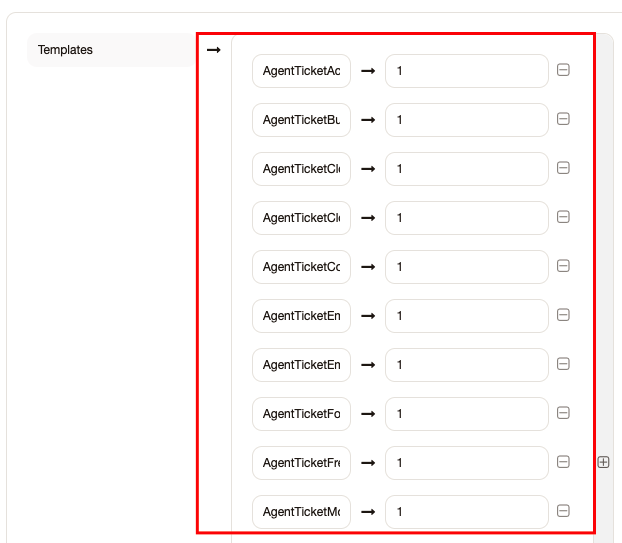
Ticket::Frontend::UnitsAccountedTime###1-TimeUnit
If time units are enabled, this configuration option defines the time units for the first drop-down menu (Hours).
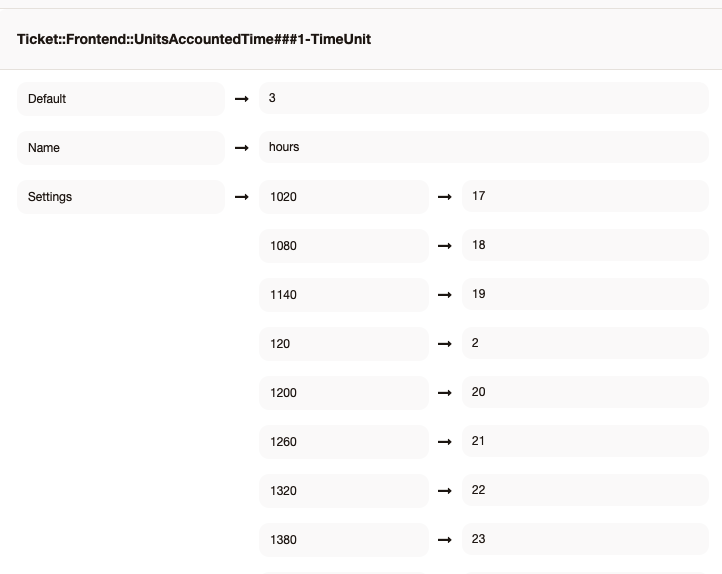
Keys:
- Default: default value that will appear in the field
- Name: the name shown in the field
- Settings: The values that appear in the field
Ticket::Frontend::UnitsAccountedTime###2-TimeUnit
If time units are enabled, this configuration option defines the time units for the second drop-down menu. (Minutes)
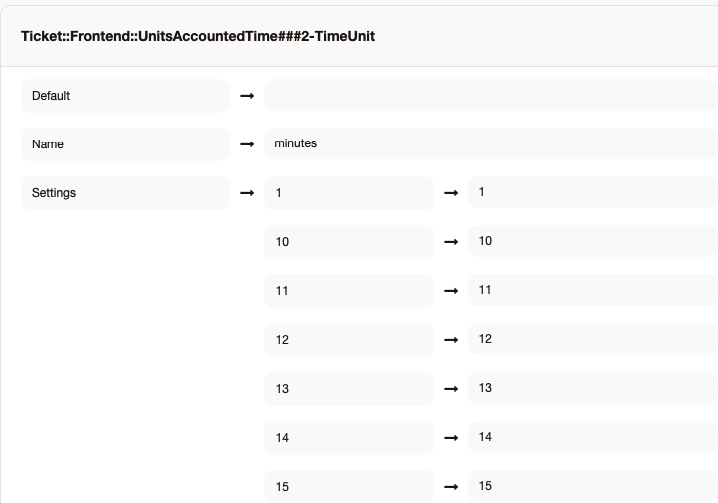
Keys:
- Default: default value that will appear in the field
- Name: the name shown in the field
- Settings: The values that appear in the field
Ticket::Frontend::UnitsAccountedTime###3-TimeUnit
If time units are enabled, this configuration option defines the time units for the third drop-down menu. (Seconds)
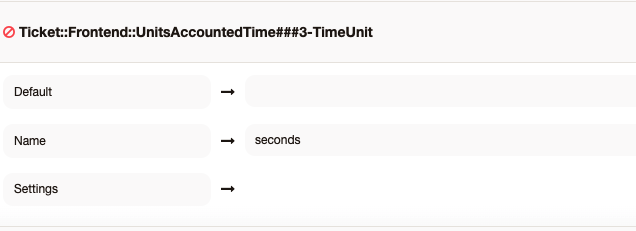
Keys:
- Default: default value that will appear in the field
- Name: the name shown in the field
- Settings: The values that appear in the field
Use
Navigating to one of the configured screens, you can view the custom time units field:
